
Autodesk 3ds Max 2016 Essentials
Dariush Derakhshani, Randi L. Derakhshani
- English
- ePUB (adapté aux mobiles)
- Disponible sur iOS et Android
Autodesk 3ds Max 2016 Essentials
Dariush Derakhshani, Randi L. Derakhshani
À propos de ce livre
Start animating right away with this tutorial-based guide to Autodesk 3ds Max 2016
Autodesk 3ds Max 2016 Essentials is your perfect hands-on guide to start animating quickly. Using approachable, real-world exercises, you'll master the fundamentals of this leading animation software by following full-color screen shots step by step. Each chapter opens with a quick discussion of concepts and learning objectives, and then launches into hands-on tutorials that give you firsthand experience and a good start on preparing for the 3ds Max certification exam. You'll learn the basics of modeling, texturing, animating, and visual effects as you create a retro-style alarm clock, animate a thrown knife, model a chair, and more. Whether you're a complete beginner or migrating from another 3D application, this task-based book provides the solid grounding you need in Autodesk 3ds Max 2016.
- Model your character with polygons, meshes, and more
- Add motion with simple and complex animations
- Add color and textures to visualize materials and surfaces
- Render interior scenes with great lighting and camera placement
If you want to learn 3ds Max quickly and painlessly, Autodesk 3ds Max 2016Essentials helps you start animating today.
Foire aux questions
Informations
Chapter 1
The 3ds Max Interface
- Navigate the workspace
- Transform objects using gizmos
- Use the Graphite Modeling Tools set
- Use the command panel
- Use the time slider and track bar
- Manage files
Navigating the Workspace
User-Interface Elements



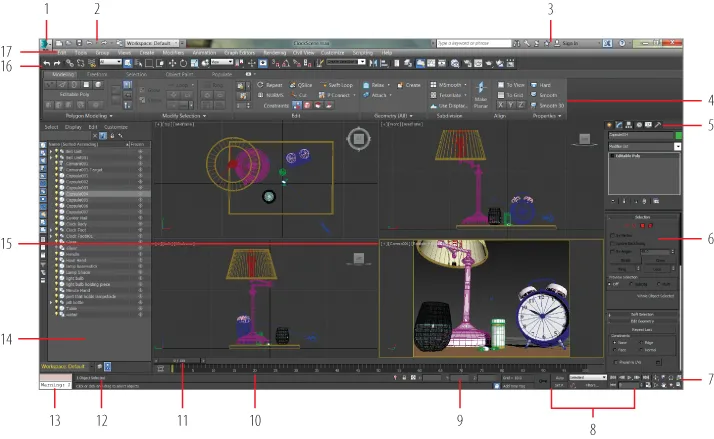
| Element | Function | Description |
| 1 | Application button | Opens the Application menu, which provides file management commands. |
| 2 | Quick Access toolbar | Provides some of the most commonly used file management commands as well as Undo Scene Operation and Redo Scene Operation. |
| 3 | InfoCenter | Provides access to 3ds Max product-related information. |
| 4 | The ribbon | Provides access to a wide range of tools to make building and editing models in 3ds Max fast and easy. |
| 5 | Command panel tabs | Where all the editing of parameters occurs; provides access to many functions and creation options; divided into tabs that access different panels, such as the Create panel, Modify panel, etc. |
| 6 | Rollout | A section of the command panel that can expand to show a listing of parameters or collapse to just its heading name. |
| 7 | Viewport navigation controls | Icons that control the display and navigation of the viewports; icons may change depending on the active viewport. |
| 8 | Animation Time/Keying controls | Controls for animation keyframing and animation playback controls. |
| 9 | Coordinate display area | Allows you to enter transformation values. |
| 10 | Track bar | Provides a timeline showing the frame numbers; select an object to view its animation keys on the track bar. |
| 11 | Time slider | Shows the current frame and allows for changing the current frame by moving (or scrubbing) the time bar. |
| 12 | Prompt line and status bar controls | Prompt and status information about your scene and the ... |