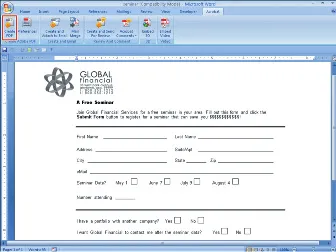Part I: Getting Familiar with Forms
In This Part
Chapter 1: Taking a Tour of Acrobat Forms
Chapter 2: Getting Started with Acrobat Forms
Chapter 3: Knowing Form Design Standards
Chapter 4: Creating Form Designs
This section begins with an overview of forms, forms designs, and how to convert original designs from authoring application documents to PDF. We start in Chapter 1 by walking you through steps to create and deploy a form. Remaining chapters in this part cover forms design issues and standards. Much of the content in this section applies to both Acrobat Forms and LiveCycle Designer XML forms.
Chapter 1: Taking a Tour of Acrobat Forms
In This Chapter
Converting documents to PDF
Adding form fields
Modifying forms
Enabling special features in PDF documents
Merging data
Looking ahead
The chapters ahead cover many things you need to know to become a real PDF forms specialist. But now it's 4:45 p.m. on a Wednesday afternoon, and the boss wants you to hand over a fillable form to the IT department for hosting on the company's Web site. You have 15 minutes before jumping in the car, speeding home to make dinner, and trying to get a little recreational time before you face another day's work. Can you do it?
Fortunately, you've picked just the right tool whether it be Adobe Acrobat Standard, Acrobat Professional, or Acrobat Professional Extended on Windows or Adobe Acrobat Professional on the Macintosh. You also picked the right book because we'll show you how to create that form in just 15 minutes with time to spare.
Starting with a PDF Document
The first thing you need to do to begin your tour of Acrobat Forms is to start with a PDF file. All documents you open in any Acrobat viewer, including the free Adobe Reader software, begin with an authoring application document that is converted to a PDF file. Your favorite authoring tool can be used to construct the layout and look of your form designs, and from there you convert your file to a PDF document.
If you're starting with a Microsoft Office program, the process of converting the original Office document to a PDF file is made very easy after you install Adobe Acrobat. All Office programs include a button, installed by Adobe Acrobat, to convert your Office document to a PDF file.
If you're using Office 2007, click the Acrobat tab in the Ribbon, and the Ribbon changes to show all the options you have for working with PDF documents, as shown in Figure 1.1.
FIGURE 1.1
Click the Acrobat tab in the Ribbon, and the Ribbon displays options for creating Adobe PDF files.
To convert to PDF, click the Create PDF button on the far left side of the Ribbon. The Save Adobe PDF File As dialog box opens. Locate the target folder where you want to save your PDF document, and click Save.
If you're using Office 2003, you have similar options using a Create Adobe PDF button. Just click the button, and save the file as a PDF document.
Windows users don't need to convert Office documents to PDF when creating a form. You can use Acrobat's Start Form Wizard command and convert native file documents when creating a PDF form. On the Macintosh, you need to start with a PDF document.
On the Macintosh, choose File⇒Print in Microsoft Word. In the Print dialog box, choose Save as PDF from the PDF pull-down menu.
Populating a Form with Field Objects
After you convert a document to a PDF document, it'...