
Unity 2020 Virtual Reality Projects
Learn VR development by building immersive applications and games with Unity 2019.4 and later versions, 3rd Edition
Jonathan Linowes
- 592 pagine
- English
- ePUB (disponibile sull'app)
- Disponibile su iOS e Android
Unity 2020 Virtual Reality Projects
Learn VR development by building immersive applications and games with Unity 2019.4 and later versions, 3rd Edition
Jonathan Linowes
Informazioni sul libro
Explore the latest features of Unity and build VR experiences including first-person interactions, audio fireball games, 360-degree media, art gallery tours, and VR storytelling
Key Features
- Discover step-by-step instructions and best practices to begin your VR development journey
- Explore Unity features such as URP rendering, XR Interaction Toolkit, and ProBuilder
- Build impressive VR-based apps and games that can be experienced using modern devices like Oculus Rift and Oculus Quest
Book Description
This third edition of the Unity Virtual Reality (VR) development guide is updated to cover the latest features of Unity 2019.4 or later versions - the leading platform for building VR games, applications, and immersive experiences for contemporary VR devices.
Enhanced with more focus on growing components, such as Universal Render Pipeline (URP), extended reality (XR) plugins, the XR Interaction Toolkit package, and the latest VR devices, this edition will help you to get up to date with the current state of VR. With its practical and project-based approach, this book covers the specifics of virtual reality development in Unity. You'll learn how to build VR apps that can be experienced with modern devices from Oculus, VIVE, and others. This virtual reality book presents lighting and rendering strategies to help you build cutting-edge graphics, and explains URP and rendering concepts that will enable you to achieve realism for your apps. You'll build real-world VR experiences using world space user interface canvases, locomotion and teleportation, 360-degree media, and timeline animation, as well as learn about important VR development concepts, best practices, and performance optimization and user experience strategies.
By the end of this Unity book, you'll be fully equipped to use Unity to develop rich, interactive virtual reality experiences.
What you will learn
- Understand the current state of virtual reality and VR consumer products
- Get started with Unity by building a simple diorama scene using Unity Editor and imported assets
- Configure your Unity VR projects to run on VR platforms such as Oculus, SteamVR, and Windows immersive MR
- Design and build a VR storytelling animation with a soundtrack and timelines
- Implement an audio fireball game using game physics and particle systems
- Use various software patterns to design Unity events and interactable components
- Discover best practices for lighting, rendering, and post-processing
Who this book is for
Whether you're a non-programmer unfamiliar with 3D computer graphics or experienced in both but new to virtual reality, if you're interested in building your own VR games or applications, this Unity book is for you. Any experience in Unity will be useful but is not necessary.
Domande frequenti
Informazioni
- Using ProBuilder in Unity to construct a simplistic art gallery building
- Interacting with objects and metadata
- Data structures, lists, and scriptable objects
- Using teleportation
Technical requirements
- A PC or Mac with Unity 2019.4 LTS or later, an XR plugin for your device, and the XR interaction toolkit package installed
- A VR headset supported by the Unity XR platform
- Asset files for you to use in this chapter are located in UVRP3Files/Chapter-10-Files.zip.
- All completed projects in this book can be found in a single Unity project atUVRP3Projects.
- The completed assets and scenes for this chapter can be found in theUVRP3Projects/Assets/_UVRP3Assets/Chapter10/folder.
Using ProBuilder and ProGrids
- ProBuilder package documentation— https://docs.unity3d.com/Packages/com.unity.probuilder@latest/manual/overview.html
- Unity at GDC—Rapid worldbuilding with ProBuilder video (March 29, 2018)—https://www.youtube.com/watch?v=7k-81UEluyg
- Unity Blog—ProBuilder joins Unity offering integrated in-editor Advanced Level Design (February 15, 2018)—https://blogs.unity3d.com/2018/02/15/probuilder-joins-unity-offering-integrated-in-editor-advanced-level-design/
- Open the Package Manager window by selecting Window | Package Manager.
- Ensure the filter dropdown in the upper-left corner of the window is set to All.
- Locate the package by typing Pro in the search field.
- Install ProBuilder by selecting ProBuilder from the list of packages, and then click Install.
- Also, install the Samples package for your render pipeline. Assuming you're using Universal Render Pipeline (URP) in this project, on the Universal Render Pipeline Support item, click Import into Project.
- Install ProGrids by selecting ProGrids from the list of packages, and then click Install.
Using the ProGrids editor interface
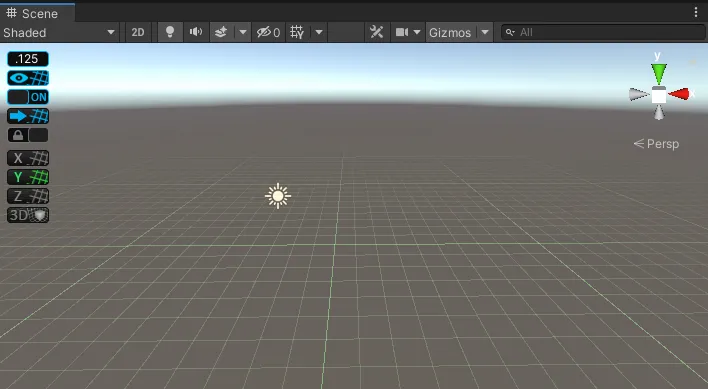
- Snap Size—sets the size of the grid's snapping increment (default: 0.125 meters)
- Grid Visibility—toggles show/hide gridlines in the Scene view
- Snapping Enabled—switches on/off the snap-to-grid behavior
- Push to Grid—snaps all selected objects to the grid
- Lock Grid—locks the perspective grid in place
- Set Grid Planes—lets you choose to display grids for a single axis (X, Y, Z), or all three at once (3D).