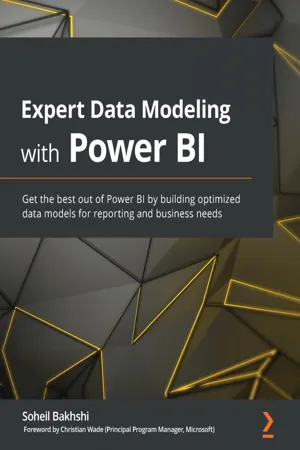
- 612 pages
- English
- ePUB (mobile friendly)
- Available on iOS & Android
Expert Data Modeling with Power BI
About this book
Manage and work with business data effectively by learning data modeling techniques and leveraging the latest features of Power BI
Key Features
- Understand data modeling techniques to get the best out of data using Power BI
- Define the relationships between data to extract valuable insights
- Solve a wide variety of business challenges by building optimal data models
Book Description
This book is a comprehensive guide to understanding the ins and outs of data modeling and how to create data models using Power BI confidently.You'll learn how to connect data from multiple sources, understand data, define and manage relationships between data, and shape data models to gain deep and detailed insights about your organization.In this book, you'll explore how to use data modeling and navigation techniques to define relationships and create a data model before defining new metrics and performing custom calculations using modeling features. As you advance through the chapters, the book will demonstrate how to create full-fledged data models, enabling you to create efficient data models and simpler DAX code with new data modeling features. With the help of examples, you'll discover how you can solve business challenges by building optimal data models and changing your existing data models to meet evolving business requirements. Finally, you'll learn how to use some new and advanced modeling features to enhance your data models to carry out a wide variety of complex tasks.By the end of this Power BI book, you'll have gained the skills you need to structure data coming from multiple sources in different ways to create optimized data models that support reporting and data analytics.
What you will learn
- Implement virtual tables and time intelligence functionalities in DAX to build a powerful model
- Identify Dimension and Fact tables and implement them in Power Query Editor
- Deal with advanced data preparation scenarios while building Star Schema
- Explore best practices for data preparation and modeling
- Discover different hierarchies and their common pitfalls
- Understand complex data models and how to decrease the level of model complexity with different approaches
- Learn advanced data modeling techniques such as aggregations, incremental refresh, and RLS/OLS
Who this book is for
This MS Power BI book is for BI users, data analysts, and analysis developers who want to become well-versed with data modeling techniques to make the most of Power BI. You'll need a solid grasp on basic use cases and functionalities of Power BI and Star Schema functionality before you can dive in.
]]>
Frequently asked questions
- Essential is ideal for learners and professionals who enjoy exploring a wide range of subjects. Access the Essential Library with 800,000+ trusted titles and best-sellers across business, personal growth, and the humanities. Includes unlimited reading time and Standard Read Aloud voice.
- Complete: Perfect for advanced learners and researchers needing full, unrestricted access. Unlock 1.4M+ books across hundreds of subjects, including academic and specialized titles. The Complete Plan also includes advanced features like Premium Read Aloud and Research Assistant.
Please note we cannot support devices running on iOS 13 and Android 7 or earlier. Learn more about using the app.
Information
Section 1: Data Modeling in Power BI
- Chapter 1, Introduction to Data Modeling in Power BI
- Chapter 2, Data Analysis eXpressions and Data Modeling
Chapter 1: Introduction to Data Modeling in Power BI
- Power BI Desktop layers
- What data modeling means in Power BI
- Power BI licensing considerations for data modeling
- The iterative data modeling approach
Understanding the Power BI layers


- The Power Query (data preparation) layer
- The data model layer
- The data visualization layer
The data preparation layer (Power Query)

The data model layer
The Data view


The Model view
Table of contents
- Expert Data Modeling with Power BI
- Foreword
- Preface
- Section 1: Data Modeling in Power BI
- Chapter 1: Introduction to Data Modeling in Power BI
- Chapter 2: Data Analysis eXpressions and Data Modeling
- Section 2: Data Preparation in Query Editor
- Chapter 3: Data Preparation in Power Query Editor
- Chapter 4: Getting Data from Various Sources
- Chapter 5: Common Data Preparation Steps
- Chapter 6: Star Schema Preparation in Power Query Editor
- Chapter 7: Data Preparation Common Best Practices
- Section 3: Data Modeling
- Chapter 8: Data Modeling Components
- Chapter 9: Star Schema and Data Modeling Common Best Practices
- Section 4: Advanced Data Modeling
- Chapter 10: Advanced Data Modeling Techniques
- Chapter 11: Row-Level Security
- Chapter 12: Extra Options and Features Available for Data Modeling
- Other Books You May Enjoy