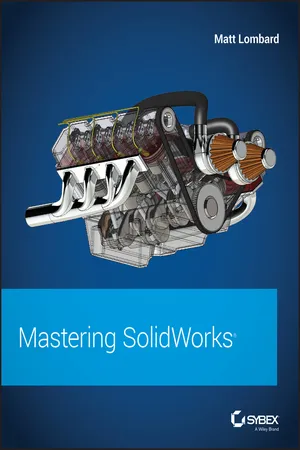
- English
- ePUB (mobile friendly)
- Available on iOS & Android
Mastering SolidWorks
About this book
The complete SolidWorks reference-tutorial for beginner to advanced techniques
Mastering SolidWorks is the reference-tutorial for all users. Packed with step-by-step instructions, video tutorials for over 40 chapters, and coverage of little-known techniques, this book takes you from novice to power user with clear instruction that goes beyond the basics. Fundamental techniques are detailed with real-world examples for hands-on learning, and the companion website provides tutorial files for all exercises. Even veteran users will find value in new techniques that make familiar tasks faster, easier, and more organized, including advanced file management tools that simplify and streamline pre-flight checks.
SolidWorks is the leading 3D CAD program, and is an essential tool for engineers, mechanical designers, industrial designers, and drafters around the world. User friendly features such as drag-and-drop, point-and-click, and cut-and-paste tools belie the software's powerful capabilities that can help you create cleaner, more precise, more polished designs in a fraction of the time. This book is the comprehensive reference every SolidWorks user needs, with tutorials, background, and more for beginner to advanced techniques.
- Get a grasp on fundamental SolidWorks 2D and 3D tasks using realistic examples with text-based tutorials
- Delve into advanced functionality and capabilities not commonly covered by how-to guides
- Incorporate improved search, Pack-and-Go and other file management tools into your workflow
- Adopt best practices and exclusive techniques you won't find anywhere else
Work through this book beginning-to-end as a complete SolidWorks course, or dip in as needed to learn new techniques and time-saving tricks on-demand. Organized for efficiency and designed for practicality, these tips will remain useful at any stage of expertise. With exclusive coverage and informative detail, Mastering SolidWorks is the tutorial-reference for users at every level of expertise.
Frequently asked questions
- Essential is ideal for learners and professionals who enjoy exploring a wide range of subjects. Access the Essential Library with 800,000+ trusted titles and best-sellers across business, personal growth, and the humanities. Includes unlimited reading time and Standard Read Aloud voice.
- Complete: Perfect for advanced learners and researchers needing full, unrestricted access. Unlock 1.4M+ books across hundreds of subjects, including academic and specialized titles. The Complete Plan also includes advanced features like Premium Read Aloud and Research Assistant.
Please note we cannot support devices running on iOS 13 and Android 7 or earlier. Learn more about using the app.
Information
Part I
Introducing SolidWorks Basics
- Chapter 1: Introducing SolidWorks
- Chapter 2: Navigating the SolidWorks Interface
- Chapter 3: Working with Sketches and Reference Geometry
- Chapter 4: Creating Simple Parts and Drawings
- Chapter 5: Using Visualization Techniques
Chapter 1
Introducing SolidWorks
IN THIS CHAPTER, YOU WILL LEARN TO:
- Install SolidWorks
- Get started with SolidWorks
- Identify different types of SolidWorks documents
- Understand feature-based modeling
- Understand history-based modeling
- Sketch with parametrics
- Control changes with design intent
- Modify design intent
- Work with links between documents
VIDEO
Installing SolidWorks for the First Time
www.solidworks.com/sw/support/SystemRequirements.html.C:\Program Files\SolidWorks Corp\SolidWorks) and the Toolbox Data folder (C:\SolidWorks Data).SolidWorksSetup.exe, which is about 30 MB. You may need a login to access this area of the site. Find the download area at http://www.solidworks.com/sw/support/downloads.htm, shown in Figure 1.1.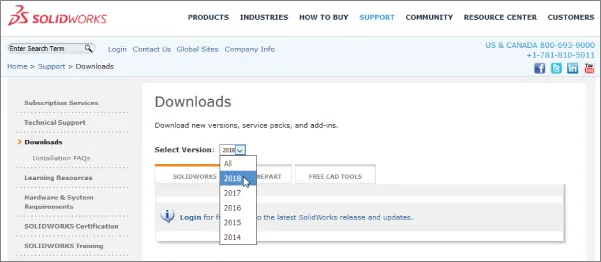
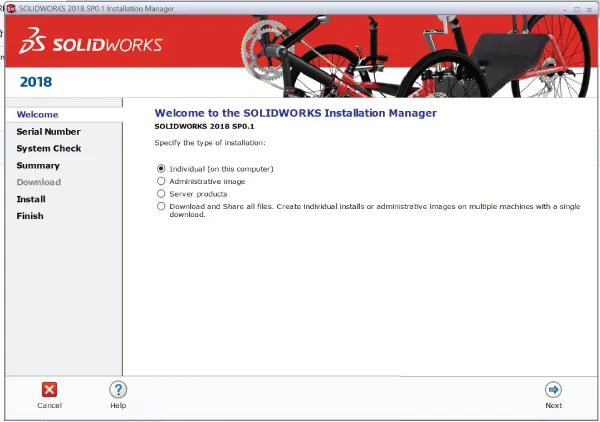
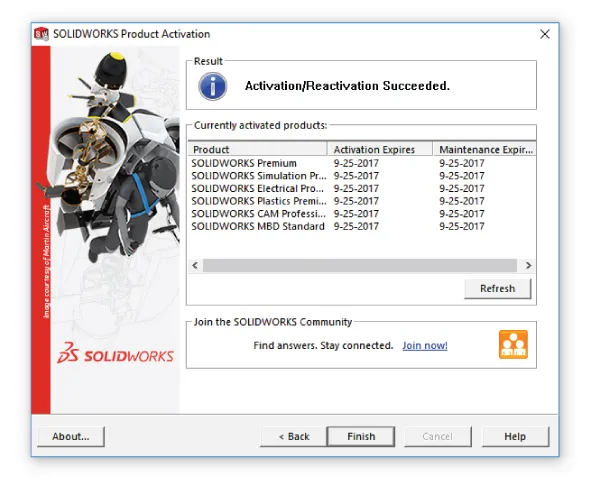
Table of contents
- Cover
- Table of Contents
- Acknowledgments
- About the Author
- Introduction
- Part I: Introducing SolidWorks Basics
- Part II: Building Intelligence into Your Parts
- Part III: Working with Assemblies
- Part IV: Creating Drawings
- Part V: Using Advanced and Specialized Techniques
- Appendix A: The Bottom Line
- Appendix B: Finding Help
- Appendix C: What's on the Website
- Index
- End User License Agreement