
eBook - ePub
Python for Beginners
Learn It as Easy as Pie
Yatin Bayya
This is a test
Buch teilen
- English
- ePUB (handyfreundlich)
- Über iOS und Android verfügbar
eBook - ePub
Python for Beginners
Learn It as Easy as Pie
Yatin Bayya
Angaben zum Buch
Buchvorschau
Inhaltsverzeichnis
Quellenangaben
Über dieses Buch
Whether you are an absolute beginner or an experienced programmer, learn Python programming in a simple, concise, and straightforward manner. Learn to build four smashing projects: a calculator, a drawing app, a login system, and a notes app. This book will walk you through the first steps of becoming a programmer as easy as pie.
Häufig gestellte Fragen
Wie kann ich mein Abo kündigen?
Gehe einfach zum Kontobereich in den Einstellungen und klicke auf „Abo kündigen“ – ganz einfach. Nachdem du gekündigt hast, bleibt deine Mitgliedschaft für den verbleibenden Abozeitraum, den du bereits bezahlt hast, aktiv. Mehr Informationen hier.
(Wie) Kann ich Bücher herunterladen?
Derzeit stehen all unsere auf Mobilgeräte reagierenden ePub-Bücher zum Download über die App zur Verfügung. Die meisten unserer PDFs stehen ebenfalls zum Download bereit; wir arbeiten daran, auch die übrigen PDFs zum Download anzubieten, bei denen dies aktuell noch nicht möglich ist. Weitere Informationen hier.
Welcher Unterschied besteht bei den Preisen zwischen den Aboplänen?
Mit beiden Aboplänen erhältst du vollen Zugang zur Bibliothek und allen Funktionen von Perlego. Die einzigen Unterschiede bestehen im Preis und dem Abozeitraum: Mit dem Jahresabo sparst du auf 12 Monate gerechnet im Vergleich zum Monatsabo rund 30 %.
Was ist Perlego?
Wir sind ein Online-Abodienst für Lehrbücher, bei dem du für weniger als den Preis eines einzelnen Buches pro Monat Zugang zu einer ganzen Online-Bibliothek erhältst. Mit über 1 Million Büchern zu über 1.000 verschiedenen Themen haben wir bestimmt alles, was du brauchst! Weitere Informationen hier.
Unterstützt Perlego Text-zu-Sprache?
Achte auf das Symbol zum Vorlesen in deinem nächsten Buch, um zu sehen, ob du es dir auch anhören kannst. Bei diesem Tool wird dir Text laut vorgelesen, wobei der Text beim Vorlesen auch grafisch hervorgehoben wird. Du kannst das Vorlesen jederzeit anhalten, beschleunigen und verlangsamen. Weitere Informationen hier.
Ist Python for Beginners als Online-PDF/ePub verfügbar?
Ja, du hast Zugang zu Python for Beginners von Yatin Bayya im PDF- und/oder ePub-Format sowie zu anderen beliebten Büchern aus Informatica & Informatica generale. Aus unserem Katalog stehen dir über 1 Million Bücher zur Verfügung.
Information
CHAPTER 1:
Introduction
The digital age is revolutionizing the world in terms of technology and software. Programmers provide the most useful software, enhance the world, and communicate with computers by thinking creatively.
Python is the language of choice for many of these next-generation problem-solvers. It is a powerful language whose explicit syntax allows new programmers to focus on developing software. As of 2020, Python is one of the most popular programming languages and ranks consistently at the top.
This book teaches the essential concepts and syntax of Python 3 and provides guidance for implementation with tutorials on building projects.
Getting Started
Without further ado, here is how to install Python 3 and get started creating applications.
To begin the installation, go to the “Downloads” page on the Python website (https://www.python.org/downloads). Select the latest stable download version (versions 3.x) for your operating system. Open the file after the download completes.
On Windows:
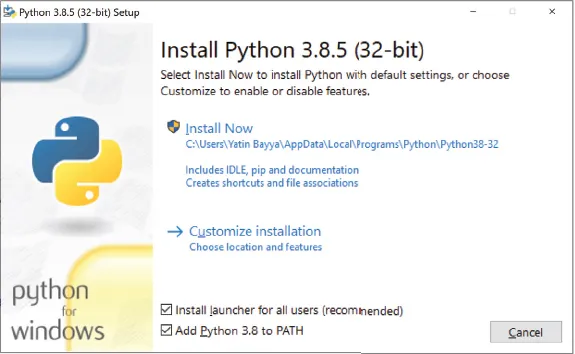
In this window, check “Add Python 3.8 to PATH” and click “Install Now.”
On macOS:
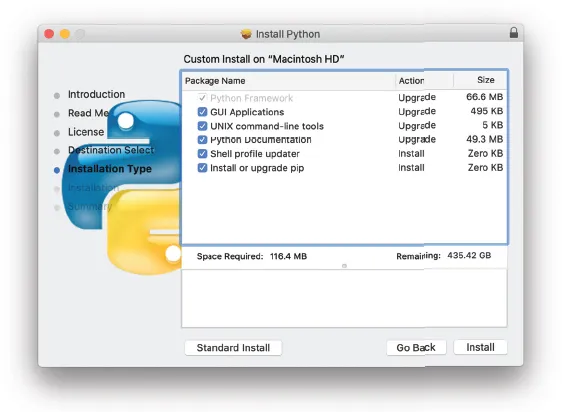
In this window, go through all the steps until “Installation Type” and then click on the button “Customize” and make sure that everything is selected as shown in the preceding window. After you have confirmed, everything is selected, finish the installation.
Once completed, search for the Integrated Development and Learning Environment (IDLE) application which is installed with Python earlier:
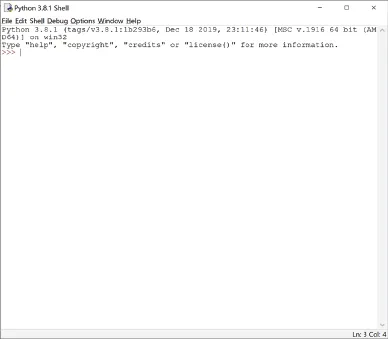
This is known as an interpreter, which evaluates and converts the code typed in there on the fly. Python is a high-level programming language that is easier for developers to read. In contrast, the computer understands the low-level machine code that is more difficult to read. The solution for the computer to understand Python is to convert this high-level code into machine code. There are several implementations (ways of converting code) to achieve this:
The first option is to use a compiler that translates the code into machine code and then runs it. The machine code created by the compiler is executable, which can be run on other computers but is not fully cross-platform compatible. The executable cannot run on any operating system unless the source code is shared, and each operating system has its own version.
Another way is to use an interpreter that translates the code on the fly and then runs it, rather than saving a separate file. The downside is that when the application needs to run on someone else’s machine, the source code is exposed. Additionally, the client will need an interpreter to run the code. This approach is often slower than compilers because it requires to recompile every single time.
Both options have advantages and disadvantages, but the intermediate approach or bytecode combines their benefits. A virtual machine converts the source code to the lowest level possible while remaining cross-platform compatible. When running it, the compiler translates it into machine code. This code is not executed by the CPU but rather by the Python Virtual Machine (PVM). Python takes this approach, but its process is still, primarily “interpreted,” and it also has some compilations under the intermediate approach or bytecode.
In the IDLE menu bar, click on the “File” button and then on the “New File” option:
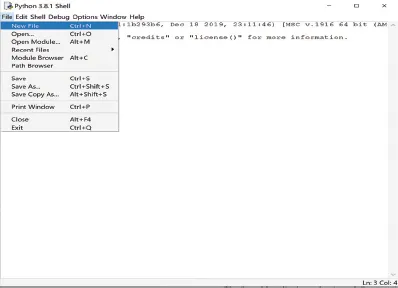
This will open a blank window for Python code. The first program will be a simple program that displays “Hello World” when executed:

Click on the “Run” option and then “Run Now,” and save the file to execute the code. Now it should show the printed result of “Hello World,” where commands execute and receive a result. “Print” is a built-in function. A function is a block of code that can be executed by using its name. Python’s source code defines a function to display a message and calls it to print. Essentially, the “print” function code outputs and displays a string (text).
The “print” function’s syntax is as follows: print, parentheses, opening single/double quote, the message, the matching closing quote, closing parentheses. The message in the function must be enclosed in quotes because that differentiates code from text. Adding comments to code helps developers from a readability perspective, but the interpreter ignores them:

The octothorpe (#) denotes a comment, and all the text on the right-hand side is commented out—or not executed—and acts like plain text, doing nothing.
The code is syntax highlighted. Meaning it color codes keywords and certain distinct parts of the code, in IDLE and other text editors or integrated development environments (IDEs). Although it is possible to type Python code in any program that edits text, text editors and IDEs provide niche features. A text editor is simply a program that allows the user to type text with some syntax highlighting ability, while an IDE is similar but must also offer feature-rich programming tools for the developer.
Any text editor or IDE can be used for the purposes of this book, but, PyCharm is recommended.
Installing and Using PyCharm
PyCharm is an application that executes Python programs. Download the “Community” version (https://www.jetbrains.com/pycharm/download) and follow through the installation process. Once it is installed, go through these steps:
- Create a Project.
- Give it a name.
- Be sure to uncheck the “Create a main.py welcome script.”
- In the project:
- Check whether the interpreter is selected there:
- On Windows:
Click “File” on the menu and go to “Settings.”
- On macOS:
Click on “PyCharm” on the menu and go to “Preferences.”
- Search for the “Python Interpreter” and open it.
- Select the Python version installed:

- On Windows:
- Create a new Python file and give it a name.
- Open that file.
- In the file, call or use the print function to display “Hello World.”
- Right-click and run the application.
- “Hello World” should appear in the bottom window.
- Check whether the interpreter is selected there:
It is recommended to create a new Project for every program you write. Each project should have related files that all come together to create a program.
Using the Interpreter
When IDLE is opened without choosing a file, it will open an interpreter, which can also be accessed by typing in “python” to the Terminal (macOS/Linux) or Command Prompt (Windows) application, which should be already on your system.
The Python code, entered in the interpreter, will be evaluated or executed on the fly:
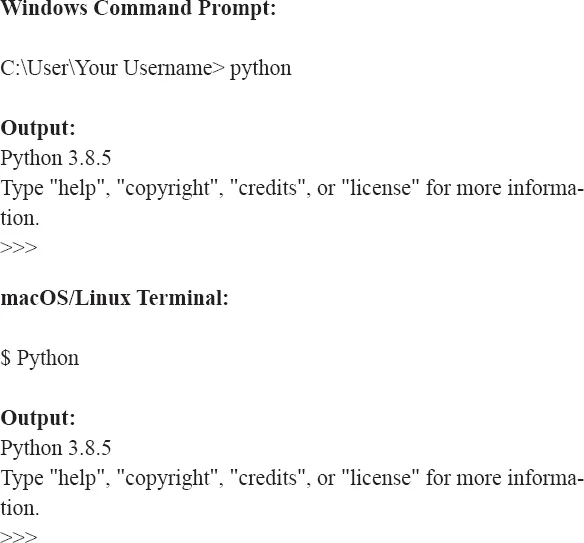
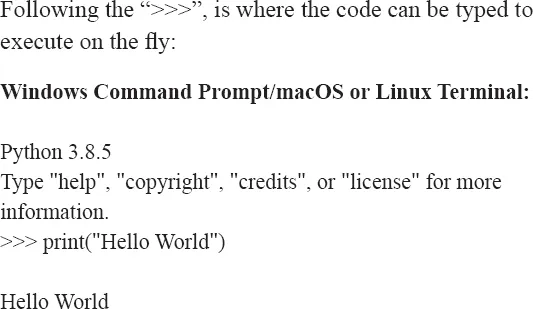
As seen in the last page, the code is executed on the fly and the output is given immediately.
CHAPTER 2:
Variables and Data
A variable is a name with an ...