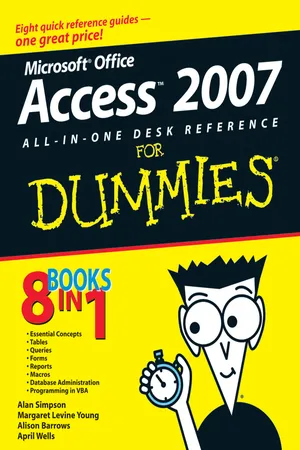
eBook - ePub
Microsoft Office Access 2007 All-in-One Desk Reference For Dummies
Alan Simpson, Margaret Levine Young, Alison Barrows, April Wells, Jim McCarter
This is a test
- English
- ePUB (apto para móviles)
- Disponible en iOS y Android
eBook - ePub
Microsoft Office Access 2007 All-in-One Desk Reference For Dummies
Alan Simpson, Margaret Levine Young, Alison Barrows, April Wells, Jim McCarter
Detalles del libro
Vista previa del libro
Índice
Citas
Información del libro
- Updated to cover all the latest features and capabilities of Access 2007, this resource provides new and inexperienced Access users with eight task-oriented minibooks that cover begininning to advanced-level material
- Each minibook covers a specific aspect of Access, such as database design, tables, queries, forms, reports, and macros
- Shows how to accomplish specific tasks such as database housekeeping, security data, and using Access with the Web
- Access is the world's leading desktop database solution and is used by millions of people to store, organize, view, analyze, and share data, as well as to build powerful, custom database solutions that integrate with the Web and enterprise data sources
Preguntas frecuentes
¿Cómo cancelo mi suscripción?
¿Cómo descargo los libros?
Por el momento, todos nuestros libros ePub adaptables a dispositivos móviles se pueden descargar a través de la aplicación. La mayor parte de nuestros PDF también se puede descargar y ya estamos trabajando para que el resto también sea descargable. Obtén más información aquí.
¿En qué se diferencian los planes de precios?
Ambos planes te permiten acceder por completo a la biblioteca y a todas las funciones de Perlego. Las únicas diferencias son el precio y el período de suscripción: con el plan anual ahorrarás en torno a un 30 % en comparación con 12 meses de un plan mensual.
¿Qué es Perlego?
Somos un servicio de suscripción de libros de texto en línea que te permite acceder a toda una biblioteca en línea por menos de lo que cuesta un libro al mes. Con más de un millón de libros sobre más de 1000 categorías, ¡tenemos todo lo que necesitas! Obtén más información aquí.
¿Perlego ofrece la función de texto a voz?
Busca el símbolo de lectura en voz alta en tu próximo libro para ver si puedes escucharlo. La herramienta de lectura en voz alta lee el texto en voz alta por ti, resaltando el texto a medida que se lee. Puedes pausarla, acelerarla y ralentizarla. Obtén más información aquí.
¿Es Microsoft Office Access 2007 All-in-One Desk Reference For Dummies un PDF/ePUB en línea?
Sí, puedes acceder a Microsoft Office Access 2007 All-in-One Desk Reference For Dummies de Alan Simpson, Margaret Levine Young, Alison Barrows, April Wells, Jim McCarter en formato PDF o ePUB, así como a otros libros populares de Informatique y Bases de données. Tenemos más de un millón de libros disponibles en nuestro catálogo para que explores.
Información
Book VIII
Programming in VBA
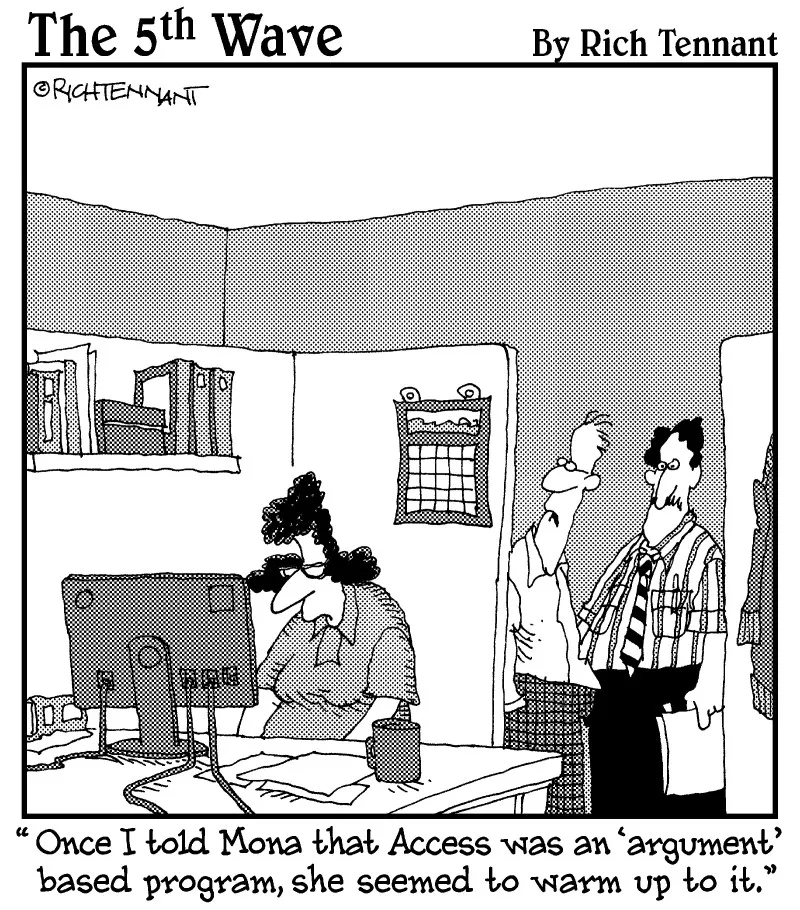
Chapter 1: What the Heck Is VBA?
In This Chapter



V isual Basic for Applications — often abbreviated VBA — is a programming language you can use to extend the functionality of Microsoft Access and other products in the Microsoft Office suite of programs. A programming language is a means of writing instructions for the computer to execute (perform). Programmers often refer to the written instructions as code because the instructions aren’t in plain English. Rather, they’re in a code that the computer can interpret and execute.
You can create sophisticated Access databases without using VBA at all. In most cases, the other objects offered by Access — tables, queries, forms, reports, and macros — offer more than enough flexibility and power to create just about any database imaginable. But once in a while, you come across a situation where you want to do something that none of those other objects can do. That’s where VBA comes in. If you can find no other way to accomplish some goal in Access, writing code is usually the solution.
Finding VBA Code
So what the heck is VBA code, anyway? To the untrained eye, VBA code looks like gibberish — perhaps some secret code written by aliens from another planet. But to Access, the code represents very specific instructions on how to perform some task.
Within any given database, Access stores code in two places:

| Figure 1-1: Every form and report has a class module behind it. |  |

Opening a class module
If you want to view or change the code for a form or report’s class module, first open, in Design view, the form or report to which the module is attached. Then click the View Code button, shown near the mouse pointer in Figure 1-2.
| Figure 1-2: The View Code button. | 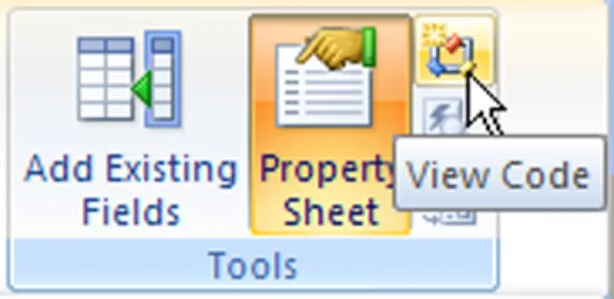 |
You can also get to a class module from the Event tab of the Property sheet in the Design View window. The Property sheet allows you to zoom right in on the VBA code that’s associated with a given control. For example, some controls contain code created by wizards. When you click such a control and then click the Events tab in the Property sheet, the property value chose [Event Procedure]. When you click [Event Procedure], you see a button with three dots, like the one near the mouse pointer in Figure 1-3. That’s the Build button. Click it to see the code that executes in response to the event.
| Figure 1-3: Look for the code that executes in response to the event. | 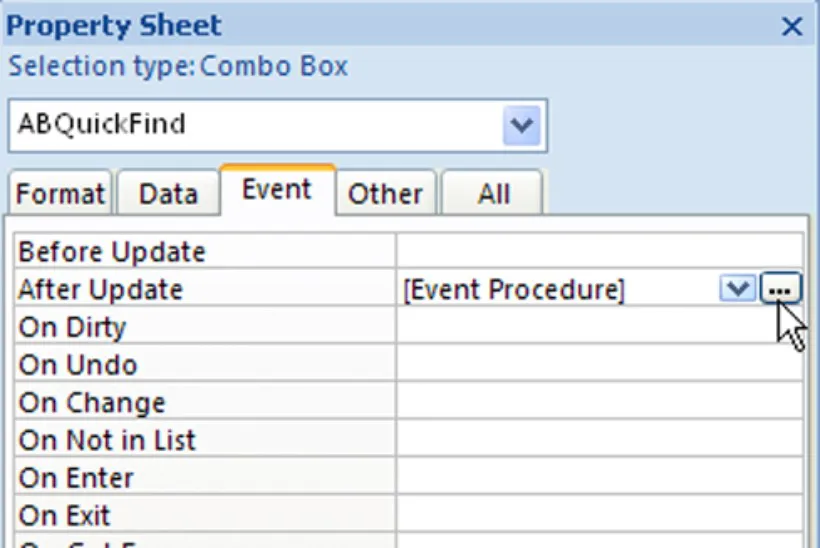 |

After you open a module, you’re taken to an entirely separate progra...
Índice
Estilos de citas para Microsoft Office Access 2007 All-in-One Desk Reference For Dummies
APA 6 Citation
Simpson, A., Young, M. L., Barrows, A., Wells, A., & McCarter, J. (2011). Microsoft Office Access 2007 All-in-One Desk Reference For Dummies (1st ed.). Wiley. Retrieved from https://www.perlego.com/book/1009420/microsoft-office-access-2007-allinone-desk-reference-for-dummies-pdf (Original work published 2011)
Chicago Citation
Simpson, Alan, Margaret Levine Young, Alison Barrows, April Wells, and Jim McCarter. (2011) 2011. Microsoft Office Access 2007 All-in-One Desk Reference For Dummies. 1st ed. Wiley. https://www.perlego.com/book/1009420/microsoft-office-access-2007-allinone-desk-reference-for-dummies-pdf.
Harvard Citation
Simpson, A. et al. (2011) Microsoft Office Access 2007 All-in-One Desk Reference For Dummies. 1st edn. Wiley. Available at: https://www.perlego.com/book/1009420/microsoft-office-access-2007-allinone-desk-reference-for-dummies-pdf (Accessed: 14 October 2022).
MLA 7 Citation
Simpson, Alan et al. Microsoft Office Access 2007 All-in-One Desk Reference For Dummies. 1st ed. Wiley, 2011. Web. 14 Oct. 2022.