
eBook - ePub
PowerPoint 2013 Bible
Faithe Wempen, Faithe Wempen
This is a test
Partager le livre
- English
- ePUB (adapté aux mobiles)
- Disponible sur iOS et Android
eBook - ePub
PowerPoint 2013 Bible
Faithe Wempen, Faithe Wempen
Détails du livre
Aperçu du livre
Table des matières
Citations
À propos de ce livre
Master PowerPoint and improve your presentation skills with one book!
In today's business climate, you need to know PowerPoint inside and out, and that's not all. You also need to be able to make a presentation that makes an impact. From using sophisticated transitions and animation in your PowerPoint presentations to interfacing in person with your audience, this information-packed book helps you succeed. Start creating professional-quality slides that captivate audiences and discover essential tips and techniques for making first-rate presentations, whether you're at a podium or online.
- Combines both the technical software skills and the soft presentation skills needed to be a successful presenter in today's business climate
- Explains PowerPoint 2013's features and tools in detail, so you can create impressive, professional presentations for your job
- Shows you essential formatting techniques, including tables and working with Layouts, Themes, and Masters
- Covers working with drawings and SmartArt, photos, charts, sounds, music, video, and data from other sources
- Explains how to prepare for live presentations and also how to create and present material in the Cloud or online, including e-learning
For compelling, successful presentations in person, in the cloud, or on the web, start with PowerPoint 2013 Bible.
Foire aux questions
Comment puis-je résilier mon abonnement ?
Il vous suffit de vous rendre dans la section compte dans paramètres et de cliquer sur « Résilier l’abonnement ». C’est aussi simple que cela ! Une fois que vous aurez résilié votre abonnement, il restera actif pour le reste de la période pour laquelle vous avez payé. Découvrez-en plus ici.
Puis-je / comment puis-je télécharger des livres ?
Pour le moment, tous nos livres en format ePub adaptés aux mobiles peuvent être téléchargés via l’application. La plupart de nos PDF sont également disponibles en téléchargement et les autres seront téléchargeables très prochainement. Découvrez-en plus ici.
Quelle est la différence entre les formules tarifaires ?
Les deux abonnements vous donnent un accès complet à la bibliothèque et à toutes les fonctionnalités de Perlego. Les seules différences sont les tarifs ainsi que la période d’abonnement : avec l’abonnement annuel, vous économiserez environ 30 % par rapport à 12 mois d’abonnement mensuel.
Qu’est-ce que Perlego ?
Nous sommes un service d’abonnement à des ouvrages universitaires en ligne, où vous pouvez accéder à toute une bibliothèque pour un prix inférieur à celui d’un seul livre par mois. Avec plus d’un million de livres sur plus de 1 000 sujets, nous avons ce qu’il vous faut ! Découvrez-en plus ici.
Prenez-vous en charge la synthèse vocale ?
Recherchez le symbole Écouter sur votre prochain livre pour voir si vous pouvez l’écouter. L’outil Écouter lit le texte à haute voix pour vous, en surlignant le passage qui est en cours de lecture. Vous pouvez le mettre sur pause, l’accélérer ou le ralentir. Découvrez-en plus ici.
Est-ce que PowerPoint 2013 Bible est un PDF/ePUB en ligne ?
Oui, vous pouvez accéder à PowerPoint 2013 Bible par Faithe Wempen, Faithe Wempen en format PDF et/ou ePUB ainsi qu’à d’autres livres populaires dans Ciencia de la computación et Aplicaciones de escritorio. Nous disposons de plus d’un million d’ouvrages à découvrir dans notre catalogue.
Informations
Part I
Building Your Presentation
In This Part
Chapter 1 A First Look at PowerPoint
Chapter 2 Creating and Saving Presentation Files
Chapter 3 Creating Slides and Text Boxes
Chapter 4 Working with Layouts, Themes, and Masters
Chapter 5 Formatting Text
Chapter 6 Formatting Paragraphs and Text Boxes
Chapter 7 Correcting and Improving Text
Chapter 8 Creating and Formatting Tables
Chapter 1
A First Look at PowerPoint
In This Chapter
Who uses PowerPoint and why?
What's new in PowerPoint 2013?
Learning your way around PowerPoint
Changing the view
Zooming in and out
Displaying and hiding screen elements
Working with window controls
Using the help system and getting updates
PowerPoint 2013 is a member of the Microsoft Office 2013 suite of programs. A suite is a group of programs designed by a single manufacturer to work well together. Like its siblings — Word (the word processor), Excel (the spreadsheet), Outlook (the personal organizer and e-mail manager), and Access (the database) — PowerPoint has a well-defined role. It creates materials for presentations.
A presentation is any kind of interaction between a speaker and audience, but it usually involves one or more of the following: computer-displayed slides, noncomputerized visual aids (such as transparencies or 35mm slides), hard-copy handouts, and/or speaker's notes. PowerPoint can create all of these types of visual aids, plus many other types that you'll learn about as you go along.
Because PowerPoint is so tightly integrated with the other Microsoft Office 2013 components, you can easily share information among them. For example, if you have created a graph in Excel, you can use it on a PowerPoint slide. It goes the other way too. You can, for example, take the outline from your PowerPoint presentation and copy it into Word, where you can dress it up with Word's powerful document formatting commands. Virtually any piece of data in any Office program can be linked to any other Office program, so you never have to worry about your data being in the wrong format. PowerPoint also accepts data from almost any other Windows-based application and can import a variety of graphics, audio, and video formats.
In this chapter you'll get a big-picture introduction to PowerPoint 2013, and then we'll fire up the program and poke around a bit to help you get familiar with the interface. You'll find out how to use the tabs and panes and how to get help and updates from Microsoft.
Who Uses PowerPoint and Why?
PowerPoint is a popular tool for people who give presentations as part of their jobs and also for their support staff. With PowerPoint, you can create visual aids that help get the message across to an audience, whatever that message may be and whatever the format in which it is presented. Although the traditional kind of presentation is a live speech presented at a podium, advances in technology have made it possible to give several other kinds of presentations, and PowerPoint has kept pace nicely. The following list outlines the most common PowerPoint formats:
- Podium. For live presentations, PowerPoint helps the lecturer emphasize key points through the use of computer-based shows (from a notebook or tablet PC, for example) or overhead transparencies.
- Kiosk shows. These are self-running presentations that provide information in an unattended location. You have probably seen such presentations listing meeting times and rooms in hotel lobbies and as sales presentations at trade show booths.
- CDs and DVDs. You can package a PowerPoint presentation on a CD or DVD and distribute it with a press release, a marketing push, or a direct mail campaign. The presentation can be in PowerPoint format, or it can be converted to some other format, such as PDF or a video clip.
- Internet formats. You can use PowerPoint to create a show that you can present live over a network or the Internet, while each participant watches from their own computer. You can even store a self-running or interactive presentation on a website in a variety of formats and make it available for the public to download and run on a PC.
When you start your first PowerPoint presentation, you may not be sure which delivery method you will use. However, it's best to decide the presentation format before you invest too much work in your materials because the audience's needs are different for each medium.

Need help structuring a presentation or planning for its delivery? See Appendix A, “What Makes a Great Presentation?”
Most people associate PowerPoint with sales presentations, but PowerPoint is useful for people in many other lines of work as well. The following sections present a sampling of how real people just like you are using PowerPoint in their daily jobs.
Sales
More people use PowerPoint for selling goods and services than for any other reason. Armed with a laptop computer and a PowerPoint presentation, a salesperson can make a good impression on a client anywhere in the world. Figure 1.1 shows a slide from a sample sales presentation.
Figure 1.1 PowerPoint offers unparalleled flexibility for presenting information to potential customers.
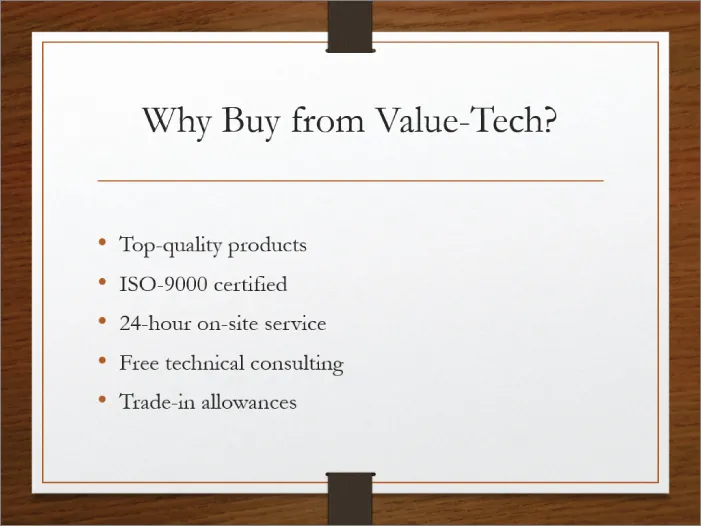
These are just some of the sales tools you can create with PowerPoint:
- Live presentations in front of clients with the salesperson present and running the show. This is the traditional kind of sales pitch that most people are familiar with.
- Self-running presentations that flip through the slides at specified intervals so that passersby can read them or ignore them as they wish. Thes...