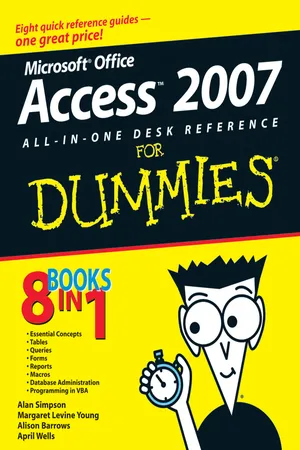
eBook - ePub
Microsoft Office Access 2007 All-in-One Desk Reference For Dummies
Alan Simpson, Margaret Levine Young, Alison Barrows, April Wells, Jim McCarter
This is a test
- English
- ePUB (handyfreundlich)
- Über iOS und Android verfügbar
eBook - ePub
Microsoft Office Access 2007 All-in-One Desk Reference For Dummies
Alan Simpson, Margaret Levine Young, Alison Barrows, April Wells, Jim McCarter
Angaben zum Buch
Buchvorschau
Inhaltsverzeichnis
Quellenangaben
Über dieses Buch
- Updated to cover all the latest features and capabilities of Access 2007, this resource provides new and inexperienced Access users with eight task-oriented minibooks that cover begininning to advanced-level material
- Each minibook covers a specific aspect of Access, such as database design, tables, queries, forms, reports, and macros
- Shows how to accomplish specific tasks such as database housekeeping, security data, and using Access with the Web
- Access is the world's leading desktop database solution and is used by millions of people to store, organize, view, analyze, and share data, as well as to build powerful, custom database solutions that integrate with the Web and enterprise data sources
Häufig gestellte Fragen
Wie kann ich mein Abo kündigen?
Gehe einfach zum Kontobereich in den Einstellungen und klicke auf „Abo kündigen“ – ganz einfach. Nachdem du gekündigt hast, bleibt deine Mitgliedschaft für den verbleibenden Abozeitraum, den du bereits bezahlt hast, aktiv. Mehr Informationen hier.
(Wie) Kann ich Bücher herunterladen?
Derzeit stehen all unsere auf Mobilgeräte reagierenden ePub-Bücher zum Download über die App zur Verfügung. Die meisten unserer PDFs stehen ebenfalls zum Download bereit; wir arbeiten daran, auch die übrigen PDFs zum Download anzubieten, bei denen dies aktuell noch nicht möglich ist. Weitere Informationen hier.
Welcher Unterschied besteht bei den Preisen zwischen den Aboplänen?
Mit beiden Aboplänen erhältst du vollen Zugang zur Bibliothek und allen Funktionen von Perlego. Die einzigen Unterschiede bestehen im Preis und dem Abozeitraum: Mit dem Jahresabo sparst du auf 12 Monate gerechnet im Vergleich zum Monatsabo rund 30 %.
Was ist Perlego?
Wir sind ein Online-Abodienst für Lehrbücher, bei dem du für weniger als den Preis eines einzelnen Buches pro Monat Zugang zu einer ganzen Online-Bibliothek erhältst. Mit über 1 Million Büchern zu über 1.000 verschiedenen Themen haben wir bestimmt alles, was du brauchst! Weitere Informationen hier.
Unterstützt Perlego Text-zu-Sprache?
Achte auf das Symbol zum Vorlesen in deinem nächsten Buch, um zu sehen, ob du es dir auch anhören kannst. Bei diesem Tool wird dir Text laut vorgelesen, wobei der Text beim Vorlesen auch grafisch hervorgehoben wird. Du kannst das Vorlesen jederzeit anhalten, beschleunigen und verlangsamen. Weitere Informationen hier.
Ist Microsoft Office Access 2007 All-in-One Desk Reference For Dummies als Online-PDF/ePub verfügbar?
Ja, du hast Zugang zu Microsoft Office Access 2007 All-in-One Desk Reference For Dummies von Alan Simpson, Margaret Levine Young, Alison Barrows, April Wells, Jim McCarter im PDF- und/oder ePub-Format sowie zu anderen beliebten Büchern aus Informatique & Bases de données. Aus unserem Katalog stehen dir über 1 Million Bücher zur Verfügung.
Information
Book VIII
Programming in VBA
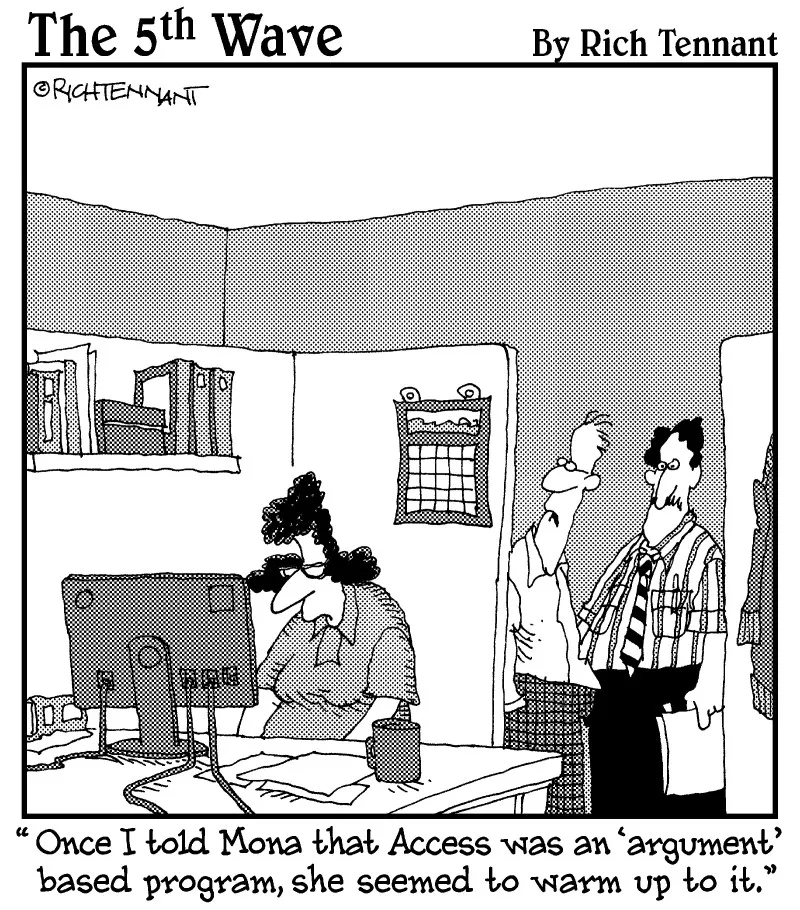
Chapter 1: What the Heck Is VBA?
In This Chapter



V isual Basic for Applications — often abbreviated VBA — is a programming language you can use to extend the functionality of Microsoft Access and other products in the Microsoft Office suite of programs. A programming language is a means of writing instructions for the computer to execute (perform). Programmers often refer to the written instructions as code because the instructions aren’t in plain English. Rather, they’re in a code that the computer can interpret and execute.
You can create sophisticated Access databases without using VBA at all. In most cases, the other objects offered by Access — tables, queries, forms, reports, and macros — offer more than enough flexibility and power to create just about any database imaginable. But once in a while, you come across a situation where you want to do something that none of those other objects can do. That’s where VBA comes in. If you can find no other way to accomplish some goal in Access, writing code is usually the solution.
Finding VBA Code
So what the heck is VBA code, anyway? To the untrained eye, VBA code looks like gibberish — perhaps some secret code written by aliens from another planet. But to Access, the code represents very specific instructions on how to perform some task.
Within any given database, Access stores code in two places:

| Figure 1-1: Every form and report has a class module behind it. |  |

Opening a class module
If you want to view or change the code for a form or report’s class module, first open, in Design view, the form or report to which the module is attached. Then click the View Code button, shown near the mouse pointer in Figure 1-2.
| Figure 1-2: The View Code button. | 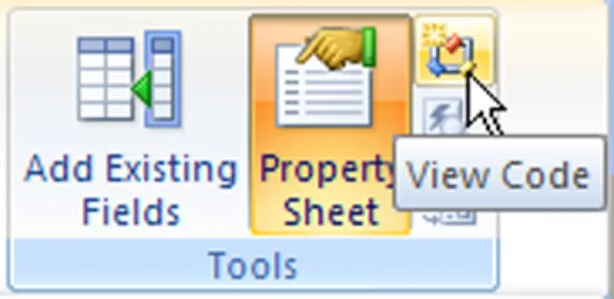 |
You can also get to a class module from the Event tab of the Property sheet in the Design View window. The Property sheet allows you to zoom right in on the VBA code that’s associated with a given control. For example, some controls contain code created by wizards. When you click such a control and then click the Events tab in the Property sheet, the property value chose [Event Procedure]. When you click [Event Procedure], you see a button with three dots, like the one near the mouse pointer in Figure 1-3. That’s the Build button. Click it to see the code that executes in response to the event.
| Figure 1-3: Look for the code that executes in response to the event. | 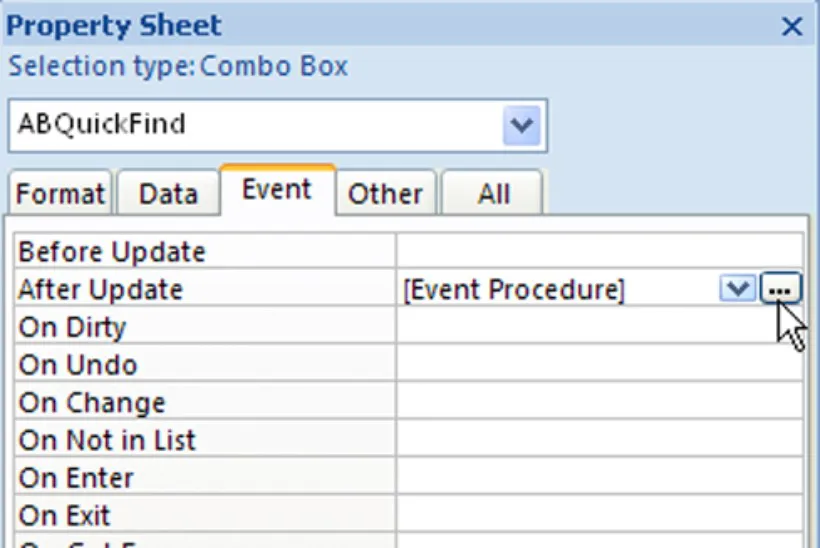 |

After you open a module, you’re taken to an entirely separate progra...
Inhaltsverzeichnis
Zitierstile für Microsoft Office Access 2007 All-in-One Desk Reference For Dummies
APA 6 Citation
Simpson, A., Young, M. L., Barrows, A., Wells, A., & McCarter, J. (2011). Microsoft Office Access 2007 All-in-One Desk Reference For Dummies (1st ed.). Wiley. Retrieved from https://www.perlego.com/book/1009420/microsoft-office-access-2007-allinone-desk-reference-for-dummies-pdf (Original work published 2011)
Chicago Citation
Simpson, Alan, Margaret Levine Young, Alison Barrows, April Wells, and Jim McCarter. (2011) 2011. Microsoft Office Access 2007 All-in-One Desk Reference For Dummies. 1st ed. Wiley. https://www.perlego.com/book/1009420/microsoft-office-access-2007-allinone-desk-reference-for-dummies-pdf.
Harvard Citation
Simpson, A. et al. (2011) Microsoft Office Access 2007 All-in-One Desk Reference For Dummies. 1st edn. Wiley. Available at: https://www.perlego.com/book/1009420/microsoft-office-access-2007-allinone-desk-reference-for-dummies-pdf (Accessed: 14 October 2022).
MLA 7 Citation
Simpson, Alan et al. Microsoft Office Access 2007 All-in-One Desk Reference For Dummies. 1st ed. Wiley, 2011. Web. 14 Oct. 2022.