
eBook - ePub
Animate to Harmony
The Independent Animator's Guide to Toon Boom
Adam Phillips
This is a test
Buch teilen
- 456 Seiten
- English
- ePUB (handyfreundlich)
- Über iOS und Android verfügbar
eBook - ePub
Animate to Harmony
The Independent Animator's Guide to Toon Boom
Adam Phillips
Angaben zum Buch
Buchvorschau
Inhaltsverzeichnis
Quellenangaben
Über dieses Buch
Want to create studio-quality work and get noticed? Just coming off Flash and looking for a Toon Boom intro? Are you a traditional pencil-and-paper animator? From scene setup to the final render, learn how to navigate the Toon Boom interface to create animation that can be published on a variety of platforms and formats.
Animate to Harmony guides you through Toon Boom's Animate, Animate Pro and Harmony programs, teaching you how to create high-quality 2D animation of all complexities. The main text focuses onfeatures that are common across all three programs while "Advanced Techniques" boxes throughout the book elaborate on Pro and Harmony features, appealing to all levels of experience with any of the three main Toon Boom products.
Häufig gestellte Fragen
Wie kann ich mein Abo kündigen?
Gehe einfach zum Kontobereich in den Einstellungen und klicke auf „Abo kündigen“ – ganz einfach. Nachdem du gekündigt hast, bleibt deine Mitgliedschaft für den verbleibenden Abozeitraum, den du bereits bezahlt hast, aktiv. Mehr Informationen hier.
(Wie) Kann ich Bücher herunterladen?
Derzeit stehen all unsere auf Mobilgeräte reagierenden ePub-Bücher zum Download über die App zur Verfügung. Die meisten unserer PDFs stehen ebenfalls zum Download bereit; wir arbeiten daran, auch die übrigen PDFs zum Download anzubieten, bei denen dies aktuell noch nicht möglich ist. Weitere Informationen hier.
Welcher Unterschied besteht bei den Preisen zwischen den Aboplänen?
Mit beiden Aboplänen erhältst du vollen Zugang zur Bibliothek und allen Funktionen von Perlego. Die einzigen Unterschiede bestehen im Preis und dem Abozeitraum: Mit dem Jahresabo sparst du auf 12 Monate gerechnet im Vergleich zum Monatsabo rund 30 %.
Was ist Perlego?
Wir sind ein Online-Abodienst für Lehrbücher, bei dem du für weniger als den Preis eines einzelnen Buches pro Monat Zugang zu einer ganzen Online-Bibliothek erhältst. Mit über 1 Million Büchern zu über 1.000 verschiedenen Themen haben wir bestimmt alles, was du brauchst! Weitere Informationen hier.
Unterstützt Perlego Text-zu-Sprache?
Achte auf das Symbol zum Vorlesen in deinem nächsten Buch, um zu sehen, ob du es dir auch anhören kannst. Bei diesem Tool wird dir Text laut vorgelesen, wobei der Text beim Vorlesen auch grafisch hervorgehoben wird. Du kannst das Vorlesen jederzeit anhalten, beschleunigen und verlangsamen. Weitere Informationen hier.
Ist Animate to Harmony als Online-PDF/ePub verfügbar?
Ja, du hast Zugang zu Animate to Harmony von Adam Phillips im PDF- und/oder ePub-Format sowie zu anderen beliebten Büchern aus Computer Science & Digital Media. Aus unserem Katalog stehen dir über 1 Million Bücher zur Verfügung.
Information
| CHAPTER 1 Interface |
START YOUR ENGINES
In this chapter you’ll explore the Toon Boom interface and learn how to perform basic program actions.Traditionally, a software book might spend a few pages, or a chapter, going into detail about the directory structure, video codec, aspect ratio and file formats. That stuff is definitely good to know but first and foremost, this book is a practical guide for artists and animators to start creating great animation as soon as possible.
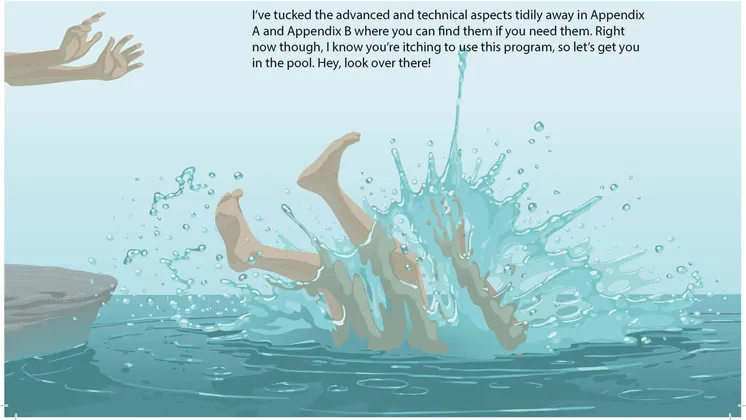
1.1
OPENING THE PROGRAM
Now to crack open the software and look around. A reminder that we’ll start with the core features at the Animate level, with later chapters dedicated to advanced features.
Start Animate, Animate Pro or Harmony now and you’ll briefly see the splash screen.
NOTE
After you install and run Toon Boom Animate for the first time, you’ll get a popup message asking if you’d like to use Adobe Flash style shortcuts (see Figure 1.2). I strongly recommend you click ‘No’ here. First, because I believe it’s better to learn Toon Boom as a new program, rather than try to make it conform to your Flash workflow and second, because throughout the book I’ll list the Toon Boom shortcuts alongside each tool and function.

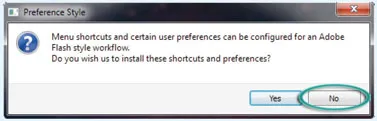
1.2
If you clicked ‘Yes’, don’t panic. It’s not that important right now and just ahead, on page 18, I’ll show you how to change it back.
Assuming you have already activated the licence (see Appendix B), when the program opens, whichever one you’re using, we should all now be seeing pretty much the same thing.
The Create button at the bottom is greyed out, making it impossible to start without first specifying a few parameters. Even if you check the ‘Do not show this window at startup’ checkbox, you’ll be unable to start working in Toon Boom until you’ve completed this preliminary setup.
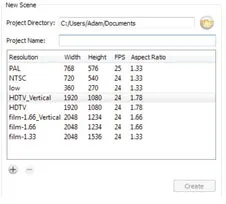
1.3
SETTING UP A PROJECT
Our very first step is to set up project directories so that Toon Boom knows whereto save our work. Throughout the book, we’ll be doing a lot of short, quick exercises – scenes in which we can make an absolute mess and not worry about being careful or even saving. So in the first exercise below we’ll set up one of those ‘throwaway scenes’ for use in this chapter.
> EXERCISE 1.1
CREATING A PROJECT FOLDER AND SCENE FILES
CREATING A PROJECT FOLDER AND SCENE FILES
The first input field on the left is labelled Project Directory and it specifies where your file will be saved. By default, this should show a path to your documents folder.
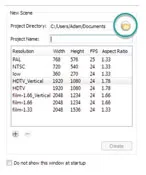
1.4
> 1. Click ‘Choose’ – or if you’re using Harmony, the browse folder icon.
> 2. Choose your Desktop and click ‘OK’.
The next field is your Project Name. You can also think of this as a scene title, which can beany name you want to call that scene. I recommend using numbers in the title, so that as your movie comes together, you have your scene folders listed in a sensible order. For example, the third scene in my project might be ‘Scene_3’ or ‘Sc_3’ or simply ‘3’.
As this is just a scene for experimentation, we don’t need to worry about numbering.
> 3. In the Project Name field, type test scene.

NOTE
Note that as you type this, the space is replaced by an underscore, so you end up with test_scene. The reason is because this will become a folder name; generally in the uptight world of file and folder naming conventions, spaces are considered sloppy practice, so this merely autocorrects it for you.
Almost done. Now Toon Boom knows the name and location of your project. Unless you’re using Harmony 10, the Create button here is still greyed out, so a final piece of setup required is to specify your movie’s resolution and framerate. You can see a list of useful resolution presets.

For simple projects or throwaway exercises, you can choose whichever resolution you like. No need to concern yourself with it too much, as you can easily change at any time throughout your project (even right at the end) and everything in your movie will resize itself to fit. I normally use the HDTV (1920 × 1080) preset. We’ll talk more about frame rates later.
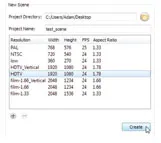
1.5
If you’re using Harmony, the HDTV_Vertical (1920 × 1080) resolution is selected...