
eBook - ePub
Animate to Harmony
The Independent Animator's Guide to Toon Boom
Adam Phillips
This is a test
Partager le livre
- 456 pages
- English
- ePUB (adapté aux mobiles)
- Disponible sur iOS et Android
eBook - ePub
Animate to Harmony
The Independent Animator's Guide to Toon Boom
Adam Phillips
Détails du livre
Aperçu du livre
Table des matières
Citations
À propos de ce livre
Want to create studio-quality work and get noticed? Just coming off Flash and looking for a Toon Boom intro? Are you a traditional pencil-and-paper animator? From scene setup to the final render, learn how to navigate the Toon Boom interface to create animation that can be published on a variety of platforms and formats.
Animate to Harmony guides you through Toon Boom's Animate, Animate Pro and Harmony programs, teaching you how to create high-quality 2D animation of all complexities. The main text focuses onfeatures that are common across all three programs while "Advanced Techniques" boxes throughout the book elaborate on Pro and Harmony features, appealing to all levels of experience with any of the three main Toon Boom products.
Foire aux questions
Comment puis-je résilier mon abonnement ?
Il vous suffit de vous rendre dans la section compte dans paramètres et de cliquer sur « Résilier l’abonnement ». C’est aussi simple que cela ! Une fois que vous aurez résilié votre abonnement, il restera actif pour le reste de la période pour laquelle vous avez payé. Découvrez-en plus ici.
Puis-je / comment puis-je télécharger des livres ?
Pour le moment, tous nos livres en format ePub adaptés aux mobiles peuvent être téléchargés via l’application. La plupart de nos PDF sont également disponibles en téléchargement et les autres seront téléchargeables très prochainement. Découvrez-en plus ici.
Quelle est la différence entre les formules tarifaires ?
Les deux abonnements vous donnent un accès complet à la bibliothèque et à toutes les fonctionnalités de Perlego. Les seules différences sont les tarifs ainsi que la période d’abonnement : avec l’abonnement annuel, vous économiserez environ 30 % par rapport à 12 mois d’abonnement mensuel.
Qu’est-ce que Perlego ?
Nous sommes un service d’abonnement à des ouvrages universitaires en ligne, où vous pouvez accéder à toute une bibliothèque pour un prix inférieur à celui d’un seul livre par mois. Avec plus d’un million de livres sur plus de 1 000 sujets, nous avons ce qu’il vous faut ! Découvrez-en plus ici.
Prenez-vous en charge la synthèse vocale ?
Recherchez le symbole Écouter sur votre prochain livre pour voir si vous pouvez l’écouter. L’outil Écouter lit le texte à haute voix pour vous, en surlignant le passage qui est en cours de lecture. Vous pouvez le mettre sur pause, l’accélérer ou le ralentir. Découvrez-en plus ici.
Est-ce que Animate to Harmony est un PDF/ePUB en ligne ?
Oui, vous pouvez accéder à Animate to Harmony par Adam Phillips en format PDF et/ou ePUB ainsi qu’à d’autres livres populaires dans Computer Science et Digital Media. Nous disposons de plus d’un million d’ouvrages à découvrir dans notre catalogue.
Informations
| CHAPTER 1 Interface |
START YOUR ENGINES
In this chapter you’ll explore the Toon Boom interface and learn how to perform basic program actions.Traditionally, a software book might spend a few pages, or a chapter, going into detail about the directory structure, video codec, aspect ratio and file formats. That stuff is definitely good to know but first and foremost, this book is a practical guide for artists and animators to start creating great animation as soon as possible.
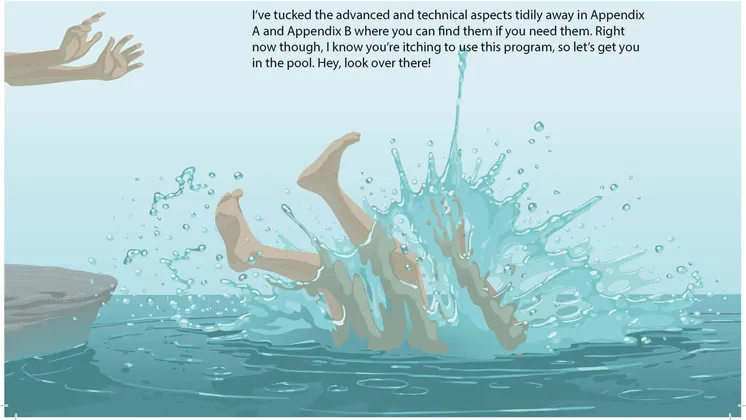
1.1
OPENING THE PROGRAM
Now to crack open the software and look around. A reminder that we’ll start with the core features at the Animate level, with later chapters dedicated to advanced features.
Start Animate, Animate Pro or Harmony now and you’ll briefly see the splash screen.
NOTE
After you install and run Toon Boom Animate for the first time, you’ll get a popup message asking if you’d like to use Adobe Flash style shortcuts (see Figure 1.2). I strongly recommend you click ‘No’ here. First, because I believe it’s better to learn Toon Boom as a new program, rather than try to make it conform to your Flash workflow and second, because throughout the book I’ll list the Toon Boom shortcuts alongside each tool and function.

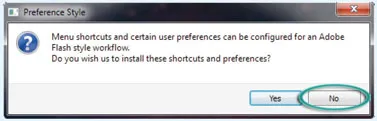
1.2
If you clicked ‘Yes’, don’t panic. It’s not that important right now and just ahead, on page 18, I’ll show you how to change it back.
Assuming you have already activated the licence (see Appendix B), when the program opens, whichever one you’re using, we should all now be seeing pretty much the same thing.
The Create button at the bottom is greyed out, making it impossible to start without first specifying a few parameters. Even if you check the ‘Do not show this window at startup’ checkbox, you’ll be unable to start working in Toon Boom until you’ve completed this preliminary setup.
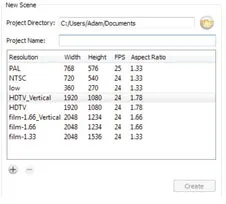
1.3
SETTING UP A PROJECT
Our very first step is to set up project directories so that Toon Boom knows whereto save our work. Throughout the book, we’ll be doing a lot of short, quick exercises – scenes in which we can make an absolute mess and not worry about being careful or even saving. So in the first exercise below we’ll set up one of those ‘throwaway scenes’ for use in this chapter.
> EXERCISE 1.1
CREATING A PROJECT FOLDER AND SCENE FILES
CREATING A PROJECT FOLDER AND SCENE FILES
The first input field on the left is labelled Project Directory and it specifies where your file will be saved. By default, this should show a path to your documents folder.
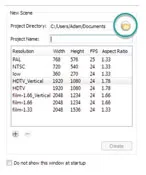
1.4
> 1. Click ‘Choose’ – or if you’re using Harmony, the browse folder icon.
> 2. Choose your Desktop and click ‘OK’.
The next field is your Project Name. You can also think of this as a scene title, which can beany name you want to call that scene. I recommend using numbers in the title, so that as your movie comes together, you have your scene folders listed in a sensible order. For example, the third scene in my project might be ‘Scene_3’ or ‘Sc_3’ or simply ‘3’.
As this is just a scene for experimentation, we don’t need to worry about numbering.
> 3. In the Project Name field, type test scene.

NOTE
Note that as you type this, the space is replaced by an underscore, so you end up with test_scene. The reason is because this will become a folder name; generally in the uptight world of file and folder naming conventions, spaces are considered sloppy practice, so this merely autocorrects it for you.
Almost done. Now Toon Boom knows the name and location of your project. Unless you’re using Harmony 10, the Create button here is still greyed out, so a final piece of setup required is to specify your movie’s resolution and framerate. You can see a list of useful resolution presets.

For simple projects or throwaway exercises, you can choose whichever resolution you like. No need to concern yourself with it too much, as you can easily change at any time throughout your project (even right at the end) and everything in your movie will resize itself to fit. I normally use the HDTV (1920 × 1080) preset. We’ll talk more about frame rates later.
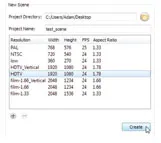
1.5
If you’re using Harmony, the HDTV_Vertical (1920 × 1080) resolution is selected...