
eBook - ePub
Using Aspen Plus in Thermodynamics Instruction
A Step-by-Step Guide
Stanley I. Sandler
This is a test
Partager le livre
- English
- ePUB (adapté aux mobiles)
- Disponible sur iOS et Android
eBook - ePub
Using Aspen Plus in Thermodynamics Instruction
A Step-by-Step Guide
Stanley I. Sandler
Détails du livre
Aperçu du livre
Table des matières
Citations
À propos de ce livre
A step-by-step guide for students (and faculty) on the use of Aspen in teaching thermodynamics
•Easily-accessible modern computational techniques opening up new vistas in teaching thermodynamics
A range of applications of Aspen Plus in the prediction and calculation of thermodynamic properties and phase behavior using the state-of-the art methods
•Encourages students to develop engineering insight by doing repetitive calculations with changes in parameters and/or models
•Calculations and application examples in a step-by-step manner designed for out-of-classroom self-study
•Makes it possible to easily integrate Aspen Plus into thermodynamics courses without using in-class time
•Stresses the application of thermodynamics to real problems
Foire aux questions
Comment puis-je résilier mon abonnement ?
Il vous suffit de vous rendre dans la section compte dans paramètres et de cliquer sur « Résilier l’abonnement ». C’est aussi simple que cela ! Une fois que vous aurez résilié votre abonnement, il restera actif pour le reste de la période pour laquelle vous avez payé. Découvrez-en plus ici.
Puis-je / comment puis-je télécharger des livres ?
Pour le moment, tous nos livres en format ePub adaptés aux mobiles peuvent être téléchargés via l’application. La plupart de nos PDF sont également disponibles en téléchargement et les autres seront téléchargeables très prochainement. Découvrez-en plus ici.
Quelle est la différence entre les formules tarifaires ?
Les deux abonnements vous donnent un accès complet à la bibliothèque et à toutes les fonctionnalités de Perlego. Les seules différences sont les tarifs ainsi que la période d’abonnement : avec l’abonnement annuel, vous économiserez environ 30 % par rapport à 12 mois d’abonnement mensuel.
Qu’est-ce que Perlego ?
Nous sommes un service d’abonnement à des ouvrages universitaires en ligne, où vous pouvez accéder à toute une bibliothèque pour un prix inférieur à celui d’un seul livre par mois. Avec plus d’un million de livres sur plus de 1 000 sujets, nous avons ce qu’il vous faut ! Découvrez-en plus ici.
Prenez-vous en charge la synthèse vocale ?
Recherchez le symbole Écouter sur votre prochain livre pour voir si vous pouvez l’écouter. L’outil Écouter lit le texte à haute voix pour vous, en surlignant le passage qui est en cours de lecture. Vous pouvez le mettre sur pause, l’accélérer ou le ralentir. Découvrez-en plus ici.
Est-ce que Using Aspen Plus in Thermodynamics Instruction est un PDF/ePUB en ligne ?
Oui, vous pouvez accéder à Using Aspen Plus in Thermodynamics Instruction par Stanley I. Sandler en format PDF et/ou ePUB ainsi qu’à d’autres livres populaires dans Scienze fisiche et Termodinamica. Nous disposons de plus d’un million d’ouvrages à découvrir dans notre catalogue.
Informations
Chapter 1
Getting Started With Aspen Plus®
Aspen Plus® is a process simulation program that can also be used for many types of thermodynamic calculations, or to retrieve and/or correlate thermodynamic and transport data. In this book it will largely be used for thermodynamic calculations, such as computing phase equilibria and regressing parameters in thermodynamic models, and also for some very simple process simulations, merely to introduce the concept.
To start, open the Aspen Plus V8.x, which you may have to locate depending on the setup of your computer. [It may be on your desktop or you may have to follow the path All Programs>Aspen Tech>Process Modeling V8.x>Aspen Plus>Aspen Plus V8.x. In doing this you will also see paths to the large collection of specialized Aspen Plus modules that will not be considered here.] The interface is somewhat different for Aspen Plus V8.0 and Aspen Plus V8.2 and higher. For Aspen Plus V8.0 continue here, while for Aspen V8.2 (or higher) go to Fig. 1-2a.
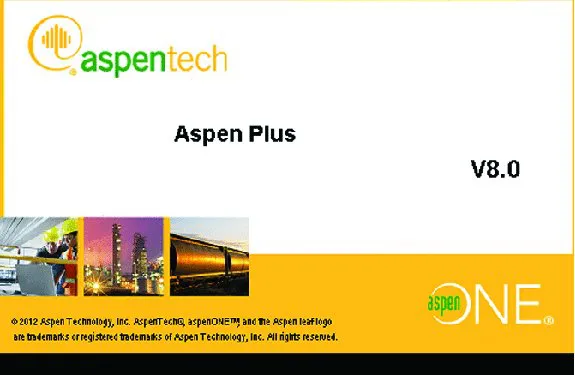
Figure 1-1a Aspen Plus V8.0 Start-up
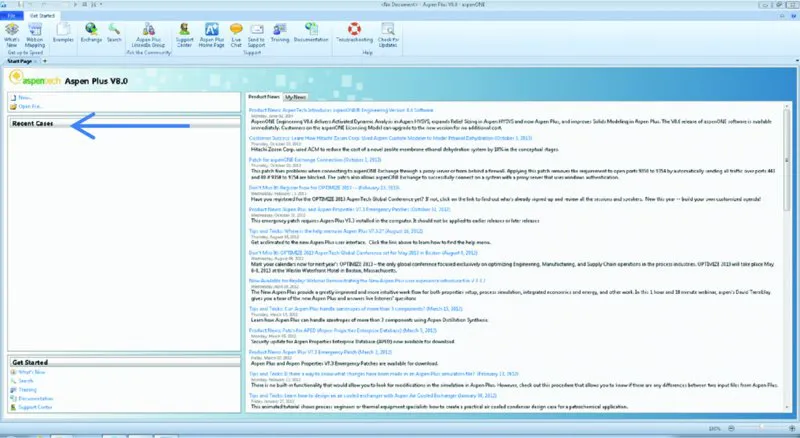
Figure 1-1b Aspen Plus V8.0 Start-up
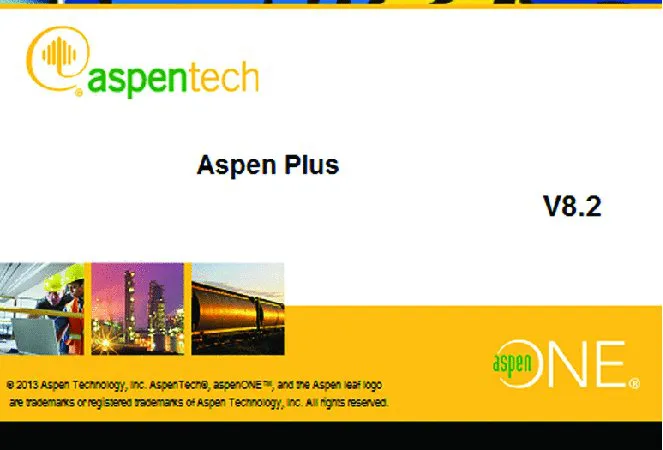
Figure 1-2a Aspen Plus V8.2 Start-up
[The screen images shown below and throughout this book were produced using Aspen Plus®. These screen images of Aspen Plus® are reprinted with permission of Aspen Technology, Inc. AspenTech®, aspenONE®, Aspen Plus®, and the AspenTech leaf logo are trademarks of Aspen Technology, Inc. All rights reserved.]
When you open Aspen Plus V8.0, you will briefly see the Aspen logo in Fig. 1-1a. There is then a slight delay while the program connects to the server, and then the Getting Started page shown in Fig. 1-1b appears. There you will see a list of Product News items (that changes as it updates on a regular basis). From this window you will be able to start a new Simulation or open one of your previous simulations that will appear (in the future) in the list under Recent Cases.
To proceed, click on New.., which brings up the window in Fig. 1-3.
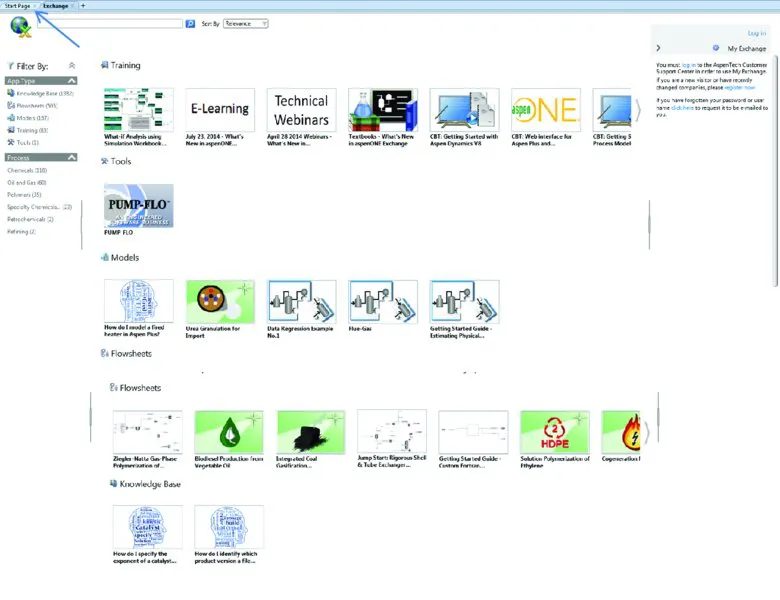
Figure 1-2b
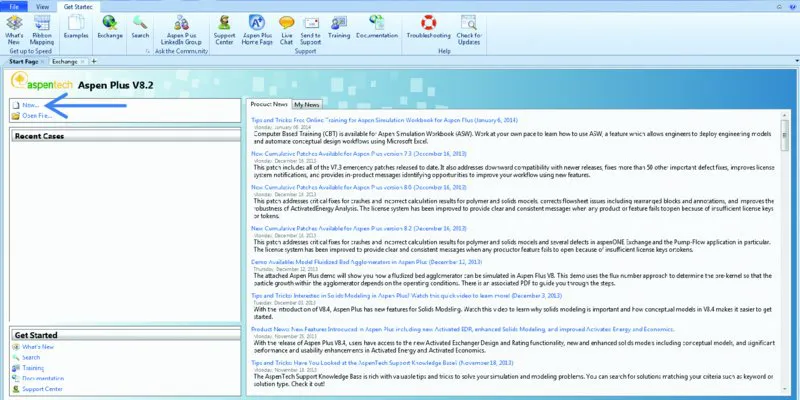
Figure 1-2c
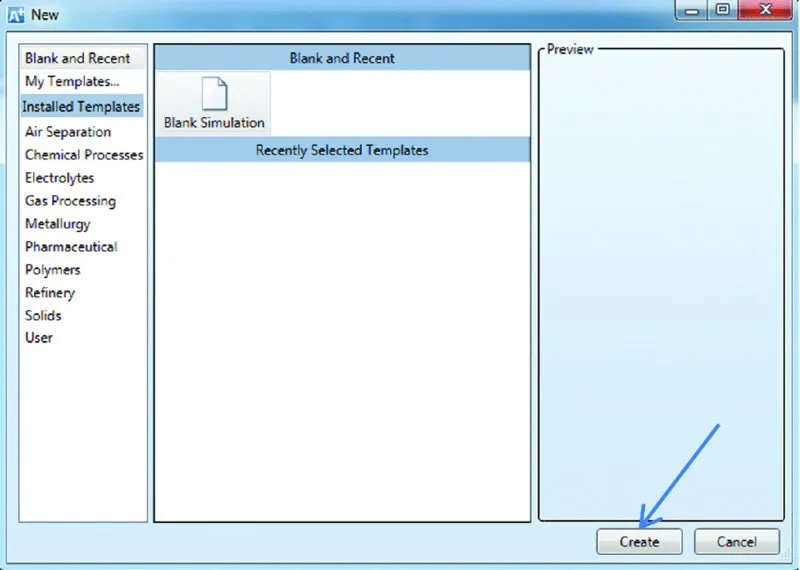
Figure 1-3
When you open Aspen Plus V8.2, you will briefly see the Aspen logo in Fig. 1-2a. There is then a slight delay while the program connects to the server, and then the Exchange window shown in Fig. 1-2b appears.
This window contains flow sheets and information about a number of processes, training information, pre-prepared models for specialized unit operations, and other items. These will be ignored here as the emphasis is on thermodynamic modeling. Click on the Start Page tab as shown by the arrow in Fig. 1-2b, which will bring up the Start Page shown in Fig. 1-2c. There you will see a list of Product News items (that changes as it updates on a regular basis). From this window you will be able to start a new Simulation or open one of your previous simulations that will appear (in the future) in the list under Recent Cases.
To proceed, click on New.., which brings up the window in Fig. 1-3. Continuation for all versions of Aspen Plus V8.0 and higher.
Click on Blank Simulation and then Create. This will bring up Fig. 1-4.
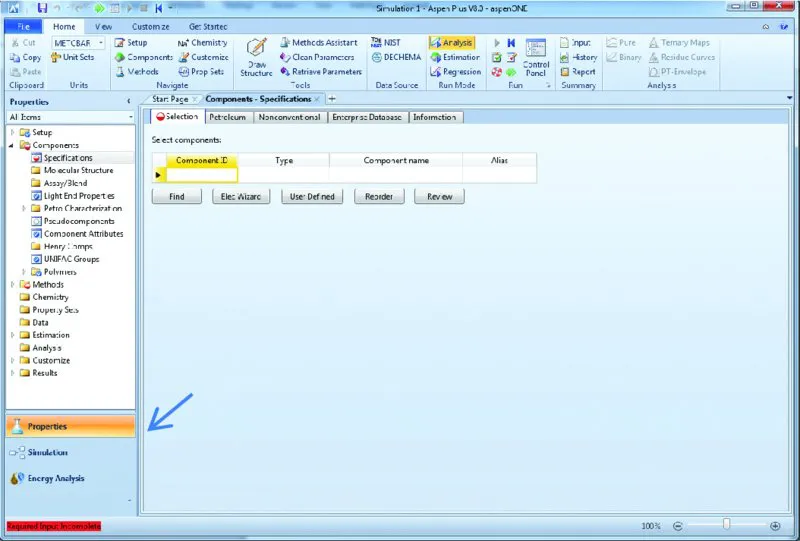
Figure 1-4
On the lower-left-hand corner of this window, there are three choices. The first, which Aspen Plus opens with, is Properties; the drop-down menu under Components>Specifications is used to specify the component or components for the calculation, and the drop-down menu under Methods is used to specify the thermodynamic models and parameters that will be used in the calculation. The second general area is Simulation that will take you to a flow sheet window, to be discussed later, and the third is Energy Analysis that will not be considered here. The default is to start with Properties.
We will p...